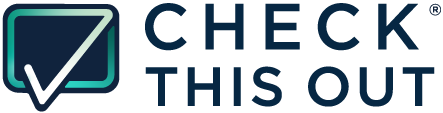Follow these steps to set up your self opt-in QR code in your Check This Out account to allow guests to subscribe to your SMS marketing.
- Login to your account at https://app.checkthisout.io/admin
- From your dashboard, click Settings on the left-side menu.
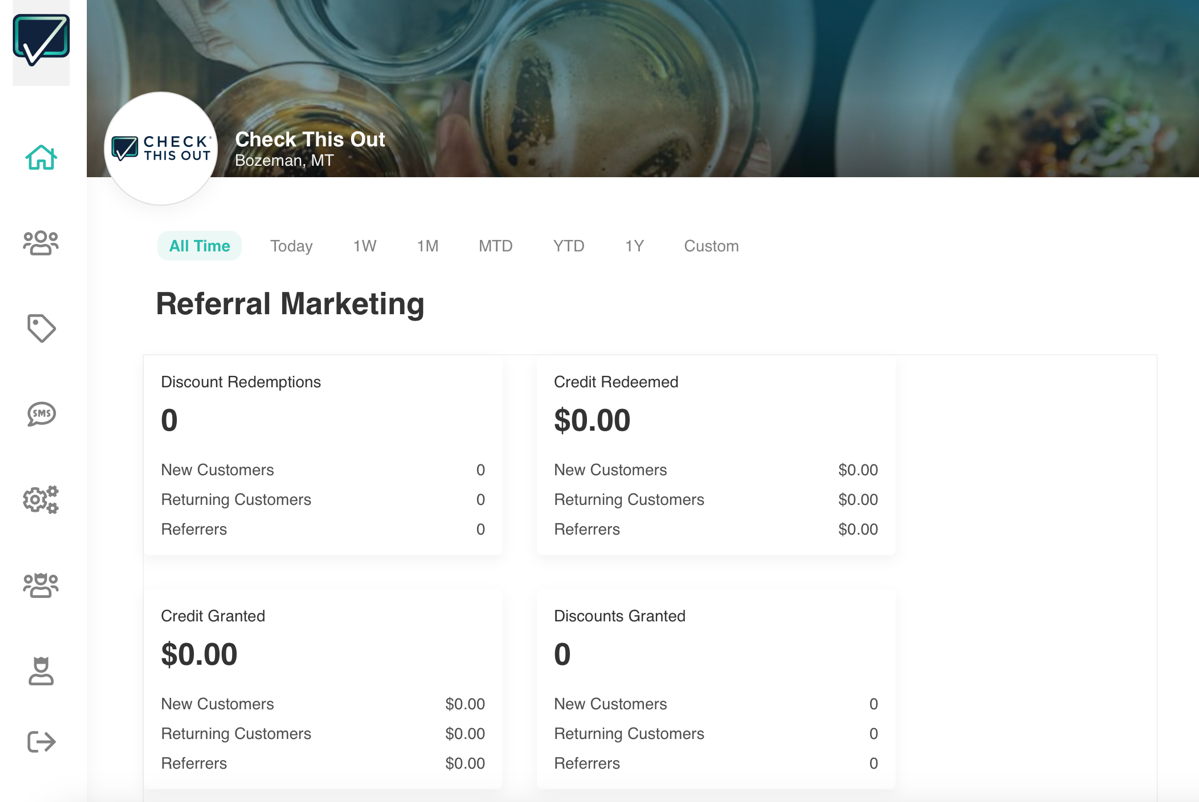
- Navigate to the Self Opt-In tab under Settings.
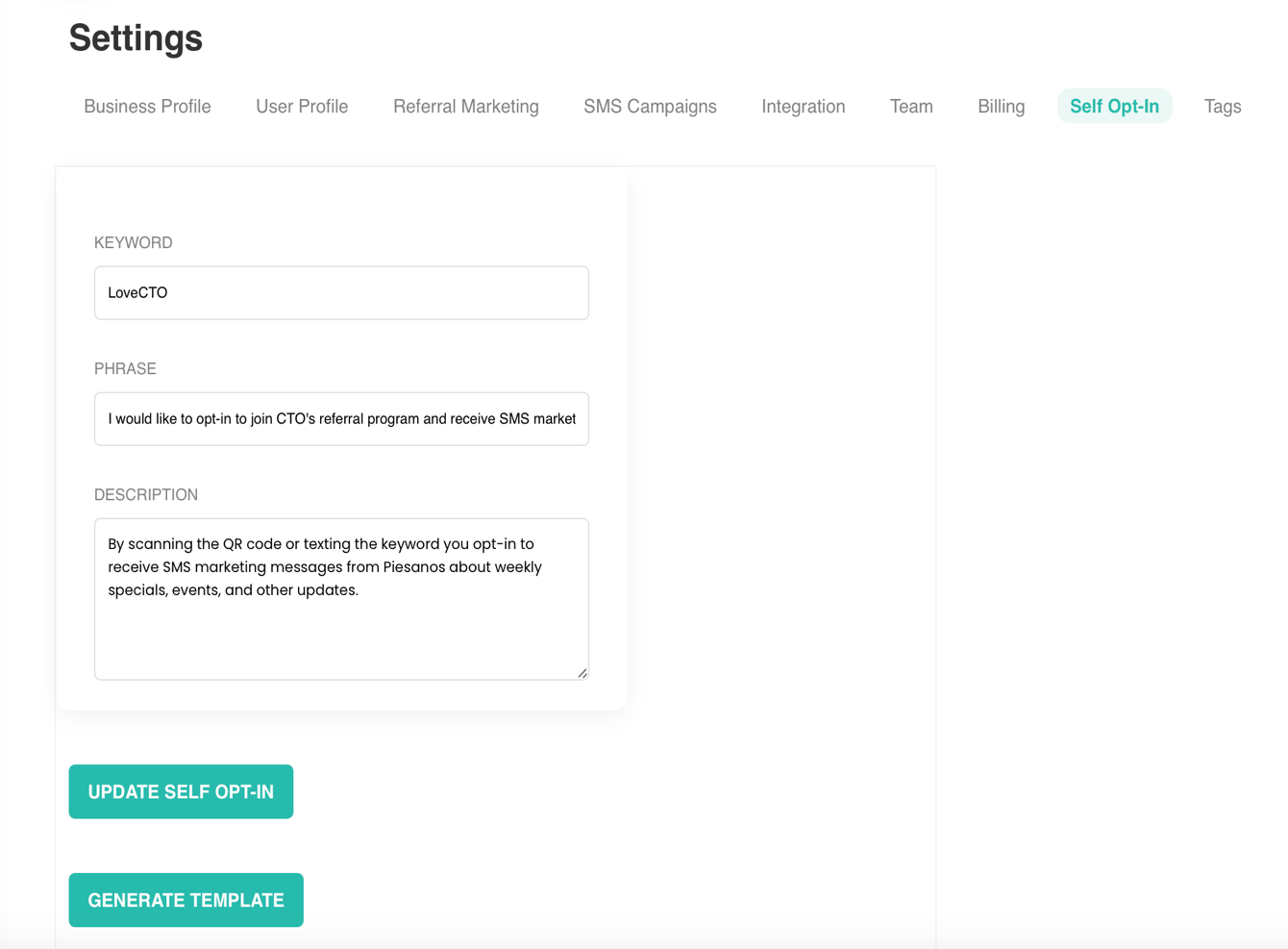
- In the KEYWORD field, enter a unique keyword or phrase (no spaces) like “LoveCTO.”
- In the PHRASE field, edit the opt-In phrase. This is required to comply with the TCPA (Telephone Consumer Protection Act). You may edit this to reflect your brand tone.
- Example: “I would like to opt-in to join CTO’s referral program and receive SMS marketing updates on specials and events.”
- In the DESCRIPTION field, tell customers what they are opting into.
- Example (default): “By scanning the QR code or texting the keyword you opt-in to receive SMS messages from CTO about special dishes, events, and other updates.”
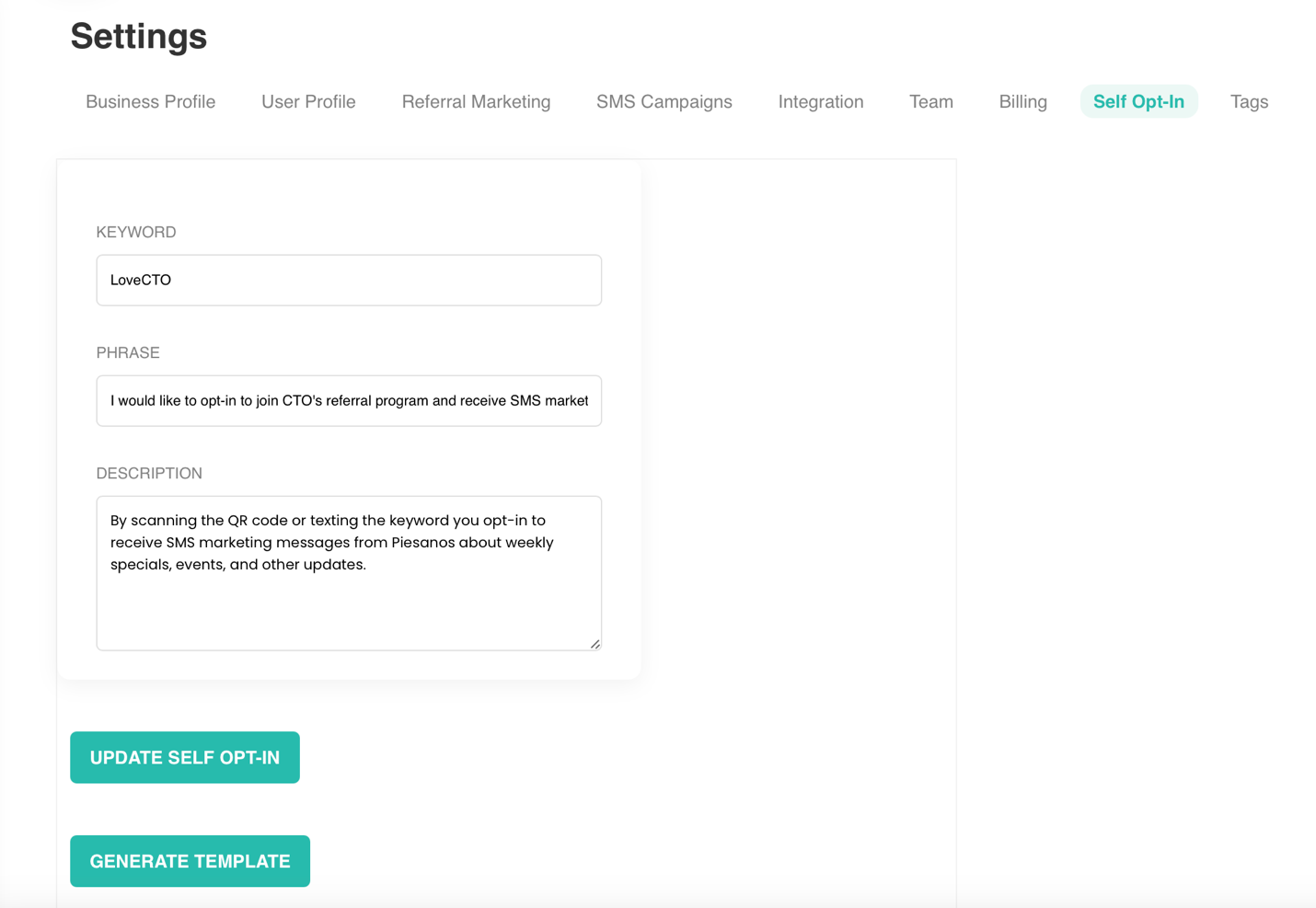
- Click the Update Self Opt-In button after making any changes. Otherwise changes will not be saved.
- Click Generate Template.
- Allow the download on your device to open with the branded QR code and self opt-in instructions.
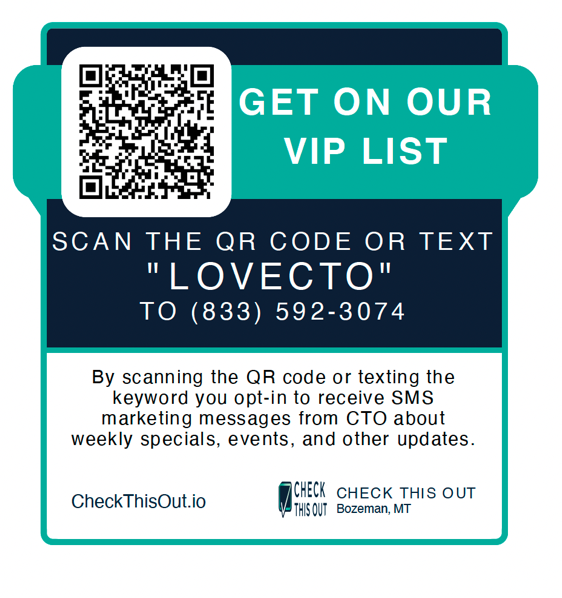
- Use the image file to:
- Attach to email campaigns. Or just embed the QR code into the body of an email with the instructions.
- Print as a decal or check-holder insert
- Use on tables, mirrors, or storefronts
Tips for Success
- Ensure your colors and language reflect your restaurant’s brand.
- Promote your QR code in high-traffic areas, in your check-holders, on table tents, or decals on your windows. You can also email the QR code to your email list to invite them to sign up for your SMS channel.
- Always test your instructions and QR code before going live.
For support, contact the Check This Out team at customerservice@checkthisout.io or your restaurant’s Check This Out account manager.