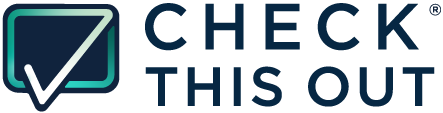This article describes how to download contacts from your Tock account in a format that you can upload to your Check This Out account.
- Login to your Tock account
- Click on Reports in the top menu bar
- Click on Daily details in the left menu bar
- Under daily details at the top, select the date range for the contacts you want to export. Confirm that the date range returned matches your chosen dates
- Click the export icon with the down arrow in the top right corner next to the print icon
- Save the file on your computer in .csv format
- Open the file you just downloaded
- Delete the rows that say “Cancelled” in the column titled Booked/Disputed/Cancelled
- Check that all of the phone numbers in the column titled “Phone” are in the format xxx-xxx-xxxx. Any numbers not in this format will not be usable in Check This Out
- Re-save the file on your computer
- Your file is now ready to upload to your Check This Out account following the steps in this link